|
Size: 1812
Comment:
|
Size: 2508
Comment:
|
| Deletions are marked like this. | Additions are marked like this. |
| Line 47: | Line 47: |
| '''9a)''' If you want to terminate the connection switch back to the command prompt and press F4. | '''9a)''' If you want to terminate the connection switch back to the command prompt and press ''F4''. |
| Line 51: | Line 51: |
| '''6b)''' Copy all the files besides StartOpenVPN from the ZIP file you extracted in step 5 to ''C:\Program Files\OpenVPN\config\''. | '''6b)''' Run the SetupGUI.bat that you extracted from the ZIP file in step 5. |
| Line 53: | Line 53: |
| '''7b)''' You might want to rename the file client.ovpn to whale | '''7b)''' Agree to run the command with the Administrative privileges. {{attachment:05.png}} This will copy the configuration files to C:\Program Files\OpenVPN\config so the GUI component will be able to see them. '''8b)''' Run the OpenVPN GUI program that was installed in the steps 1-4. Make sure you run the OpenVPN GUI as an Administrator. {{attachment:07.png}} '''9b)''' To start a connection right click the OpenVPN GUI icon in the Windows notification area. {{attachment:08.png}} If you only have a single OpenVPN connection then select the ''Connect'' option from the menu. {{attachment:09.png}} If you configured multiple OpenVPN connections then select the hover over the appropriate connection and select the '' Connect'' option from the submenu. {{attachment:10.png}} |
OpenVPN on Windows
This howto was prepared and tested on Windows 7, 64 bit and Windows 7 32 bit.
Install the client
1) Download the OpenVPN client from here: http://openvpn.net/index.php/open-source/downloads.html. You can also use the direct download links below:
Windows 7 64 bit: http://swupdate.openvpn.org/community/releases/openvpn-install-2.3.1-I001-x86_64.exe.
Windows 7 32 bit: http://swupdate.openvpn.org/community/releases/openvpn-install-2.3.1-I001-i686.exe
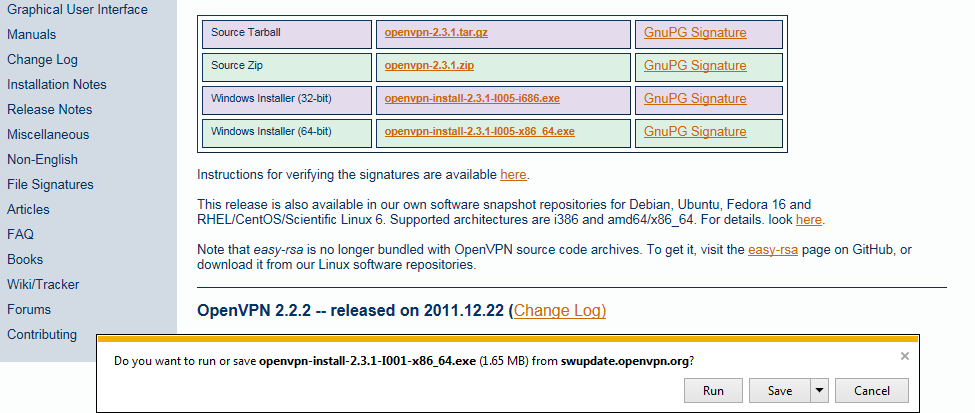
2) Run the OpenVPN installer.
3) Choose the default selection of components when asked.
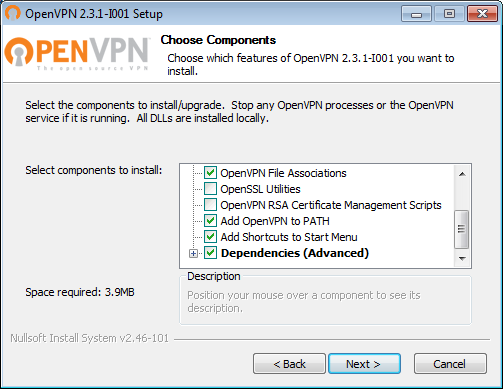
4) Allow the installation of all the drivers the installation wizard wants to install.
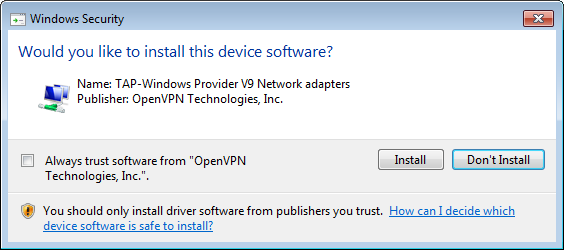
Set up the connection
5) If you have not done this already this would be a great time to unzip the file containing your certificate and the connection configuration. Use the file named USERNAME_win.zip.
There are two options to start the connection:
- From the command line
- From the OpenVPN GUI
Command line
6a) Run the StartOpenVPN.bat that you extracted from the ZIP file in step 5.
7a) Agree to run the command with the Administrative privileges.
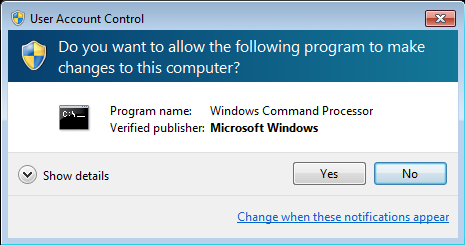
8a) The connection should now be running. Please leave the command prompt window open to stay connected.
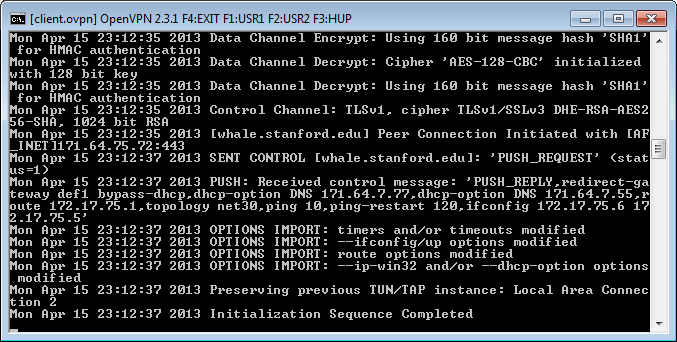
9a) If you want to terminate the connection switch back to the command prompt and press F4.
OpenVPN GUI
6b) Run the SetupGUI.bat that you extracted from the ZIP file in step 5.
7b) Agree to run the command with the Administrative privileges.
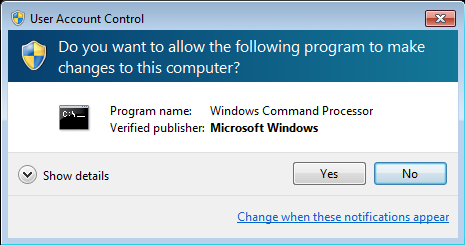
This will copy the configuration files to C:\Program Files\OpenVPN\config so the GUI component will be able to see them.
8b) Run the OpenVPN GUI program that was installed in the steps 1-4. Make sure you run the OpenVPN GUI as an Administrator.
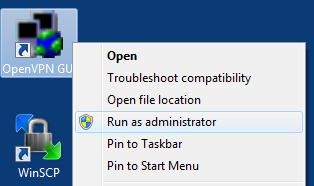
9b) To start a connection right click the OpenVPN GUI icon in the Windows notification area.
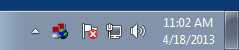
If you only have a single OpenVPN connection then select the Connect option from the menu.
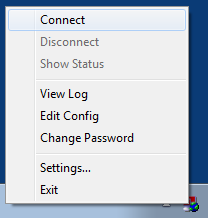
If you configured multiple OpenVPN connections then select the hover over the appropriate connection and select the Connect option from the submenu.

 Infolab wiki
Infolab wiki