|
Size: 733
Comment:
|
Size: 1154
Comment:
|
| Deletions are marked like this. | Additions are marked like this. |
| Line 5: | Line 5: |
| 1. Download the client Download the client here from here: http://openvpn.net/index.php/open-source/downloads.html Direct link: http://swupdate.openvpn.org/community/releases/openvpn-install-2.3.1-I001-x86_64.exe |
'''1)''' Download the OpenVPN client. Download the client here from here: http://openvpn.net/index.php/open-source/downloads.html. Direct link: http://swupdate.openvpn.org/community/releases/openvpn-install-2.3.1-I001-x86_64.exe. |
| Line 12: | Line 9: |
| 2. Run the installer | '''2)''' Run the OpenVPN installer. |
| Line 14: | Line 11: |
| 3. Select the default components | '''3)''' Choose the default selection of components when asked. |
| Line 16: | Line 13: |
| [[03.png]] | {{attachment:03.png}} |
| Line 18: | Line 15: |
| 4. Install the drivers the installer asks for | '''4)''' Allow the installation of all the drivers the installation wizard wants to install. |
| Line 20: | Line 17: |
| [[04.png]] | {{attachment:04.png}} |
| Line 22: | Line 19: |
| 5. Run the StartOpenVPN.bat | '''5)''' If you have not done this already this would be a great time to unzip the file containing your certificate and the connection configuration. Use the file named ''USERNAME_win.zip''. |
| Line 24: | Line 21: |
| 6. Agree to run the connection with the Administrative privileges | |
| Line 26: | Line 22: |
| [[05.png]] | '''6)''' Run the StartOpenVPN.bat contained among the extracted files. |
| Line 28: | Line 24: |
| 7. The connection should now be running. Please leave the command prompt window open. | '''7)''' Agree to run the command with the Administrative privileges. |
| Line 30: | Line 26: |
| [[06.png]] | {{attachment:05.png}} |
| Line 32: | Line 28: |
| 8. If you want to terminate the connection, switch back to the command prompt and press F4. | '''8)''' The connection should now be running. Please leave the command prompt window open to stay connected. {{attachment:06.png}} '''9)''' If you want to terminate the connection switch back to the command prompt and press F4. |
Quick howto
Windows 7, 64 bit
1) Download the OpenVPN client. Download the client here from here: http://openvpn.net/index.php/open-source/downloads.html. Direct link: http://swupdate.openvpn.org/community/releases/openvpn-install-2.3.1-I001-x86_64.exe.
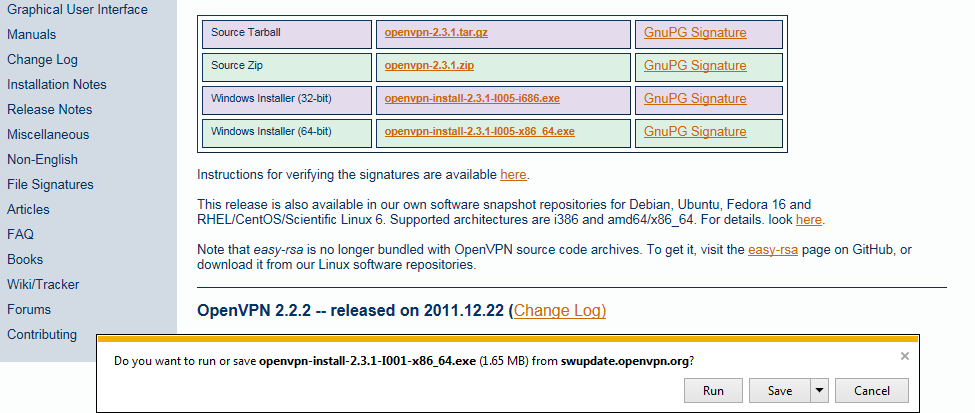
2) Run the OpenVPN installer.
3) Choose the default selection of components when asked.
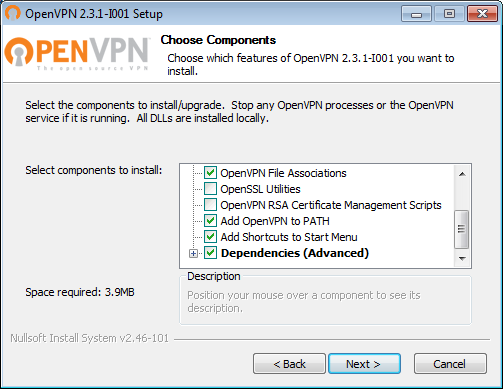
4) Allow the installation of all the drivers the installation wizard wants to install.
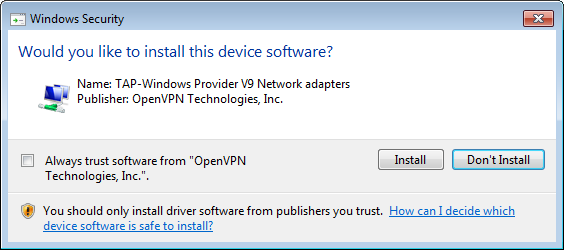
5) If you have not done this already this would be a great time to unzip the file containing your certificate and the connection configuration. Use the file named USERNAME_win.zip.
6) Run the StartOpenVPN.bat contained among the extracted files.
7) Agree to run the command with the Administrative privileges.
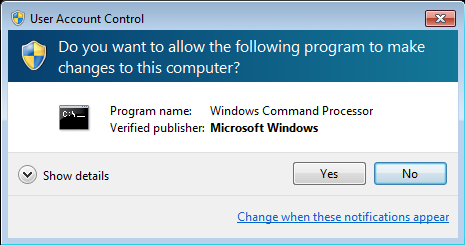
8) The connection should now be running. Please leave the command prompt window open to stay connected.
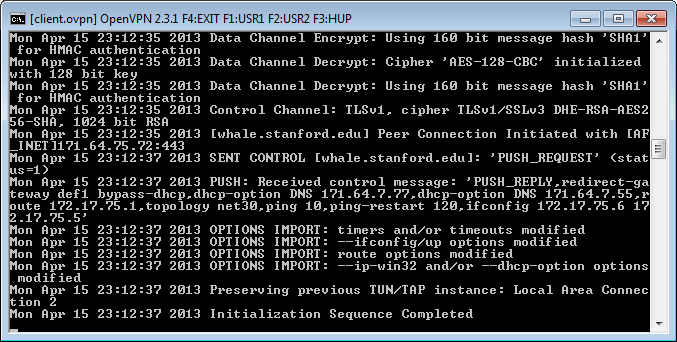
9) If you want to terminate the connection switch back to the command prompt and press F4.
 Infolab wiki
Infolab wiki