|
Size: 2208
Comment:
|
Size: 2154
Comment:
|
| Deletions are marked like this. | Additions are marked like this. |
| Line 5: | Line 5: |
| Download the Auristor client for Mac OS X El Capitan [[here|https://www.auristor.com/openafs/client-installer/]] or grab it from [[here|attachement:]] Download the '''Kerberos Commander''' from [[http://web.stanford.edu/dept/its/support/ess/mac/apps/KerberosCommander.dmg|Essential Stanford Software]] or from here: [[attachment:KerberosCommander.dmg]]. |
Download the Auristor client for Mac OS X El Capitan [[https://www.auristor.com/openafs/client-installer/|here]] or grab it from [[attachment:AuriStor-client-0.43-ElCapitan.dmg|here]]. |
| Line 12: | Line 9: |
| Install the '''Kerberos Commander''' from the .dmg file you just downloaded. At the end of the installation it will ask you for your CSID/SUNetID. Ignore that by pressing Cancel. | Open the downloaded image file (dmg) and double-click the Auristor-Lite.pkg icon to start the installation. {{attachment:scr1.png}} |
| Line 16: | Line 15: |
| Download the OpenAFS client from [[http://www.openafs.org/dl/openafs/1.6.6/macos-10.9/OpenAFS-1.6.6-Mavericks.dmg|OpenAFS.org]] or from here: [[attachment:OpenAFS-1.6.6-Mavericks.dmg]]. | Enter '''cs.stanford.edu''' for your local cell name and '''cs''' for your local cell alias. {{attachment:scr2.png}} |
| Line 20: | Line 21: |
| Go to '''System Preferences''', '''Security & Privacy'''. Click the lock on the bottom left of the window to enable making changes. Change the selection of '''Allow apps downloaded from''' to '''Anywhere'''. | You'll be prompted for your account password to allow the installation. This is the password to your account on your Mac. {{attachment:scr3.png}} |
| Line 24: | Line 27: |
| Install the OpenAFS client from the downloaded .dmg file. During the installation process type in the following for '''name of your local cell''': | Copy the krb5.conf file from [[attachment:krb5.conf|here]] to your /etc directory. Since you'll probably run into a privilege issue we suggest you open a Terminal window and run: |
| Line 27: | Line 30: |
| cs.stanford.edu }}} And the following for the local cell alias: {{{ cs |
sudo curl -o /etc/krb5.conf "http://snap.stanford.edu/moin/KerberosMacElCapitan?action=AttachFile&do=get&target=krb5.conf" |
| Line 38: | Line 35: |
| You may now revert the security changes from #4: Go to '''System Preferences''', '''Security & Privacy'''. Click the lock on the bottom left of the window to enable making changes. Change the selection of '''Allow apps downloaded from''' to '''Mac App Store and identified developers'''. | Reboot the system. |
| Line 42: | Line 39: |
| Restart the computer. | Obtaining credentials is not as user friendly as it used to be. Here's how you can do it manually... Open a Terminal window then run: {{{ kinit your_csid@CS.STANFORD.EDU aklog }}} Alternatively you can grab [[attachment:MountAfs|this script]] and save it to your home directory and make it executable. Open a Terminal window: {{{ curl -o MountAfs "http://snap.stanford.edu/moin/KerberosMacElCapitan?action=AttachFile&do=get&target=MountAfs" chmod +x MountAfs }}} Use your favorite text editor and make sure you enter your CSID on the 3rd line of the script: {{{ # /usr/bin/env bash ## Enter your CSID here CSID="tpenny" ... }}} Now you can even make a shortcut to that script on the dock. {{attachment:scr4.png}} |
| Line 46: | Line 69: |
| Open the '''Kerberos Commander'''. Enter your username, make sure to spell out the domain name (CS.STANFORD.EDU) in capital letters, e.g. | Run the script. Once you see the '''AFS up and running''' message you can access your files on AFS. {{attachment:scr5.png}} If you'd like to create a shortcut to your files in your Mac home directory you can open a terminal and run: |
| Line 49: | Line 76: |
| jsmith@CS.STANFORD.EDU | ln -s /afs/cs/u/your_csid afshome |
| Line 51: | Line 78: |
Enter your password too. Once the '''Kerberos Commander''' displays the successfully obtained credentials use the '''Get New AFS Token''' button. {{attachment:001.png}} ==== #9 ==== You can now find your home directory under under the /afs directory: {{{ /afs/cs/u/jsmith }}} You can make an alias to that directory for easier access. |
AFS on Mac OS X El Capitan / 10.11.1
#1
Download the Auristor client for Mac OS X El Capitan here or grab it from here.
#2
Open the downloaded image file (dmg) and double-click the Auristor-Lite.pkg icon to start the installation.
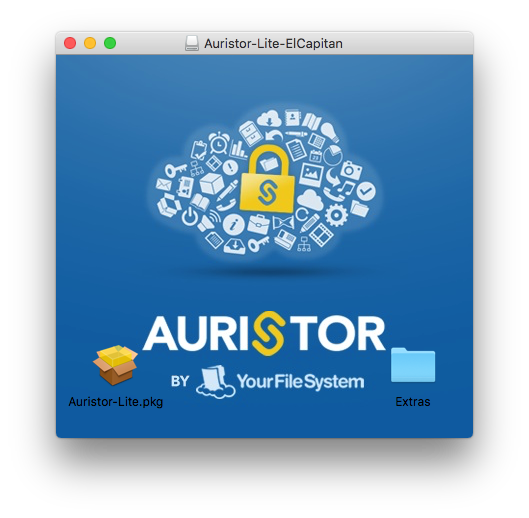
#3
Enter cs.stanford.edu for your local cell name and cs for your local cell alias.
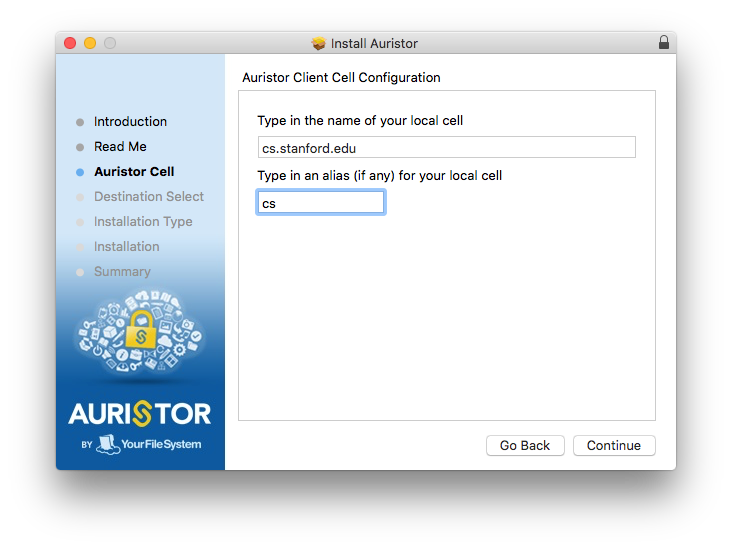
#4
You'll be prompted for your account password to allow the installation. This is the password to your account on your Mac.
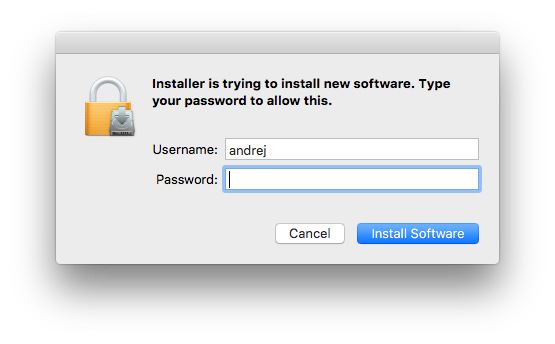
#5
Copy the krb5.conf file from here to your /etc directory. Since you'll probably run into a privilege issue we suggest you open a Terminal window and run:
sudo curl -o /etc/krb5.conf "http://snap.stanford.edu/moin/KerberosMacElCapitan?action=AttachFile&do=get&target=krb5.conf"
#6
Reboot the system.
#7
Obtaining credentials is not as user friendly as it used to be. Here's how you can do it manually... Open a Terminal window then run:
kinit your_csid@CS.STANFORD.EDU aklog
Alternatively you can grab this script and save it to your home directory and make it executable. Open a Terminal window:
curl -o MountAfs "http://snap.stanford.edu/moin/KerberosMacElCapitan?action=AttachFile&do=get&target=MountAfs" chmod +x MountAfs
Use your favorite text editor and make sure you enter your CSID on the 3rd line of the script:
# /usr/bin/env bash ## Enter your CSID here CSID="tpenny" ...
Now you can even make a shortcut to that script on the dock.
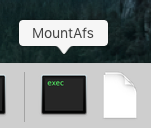
#8
Run the script. Once you see the AFS up and running message you can access your files on AFS.
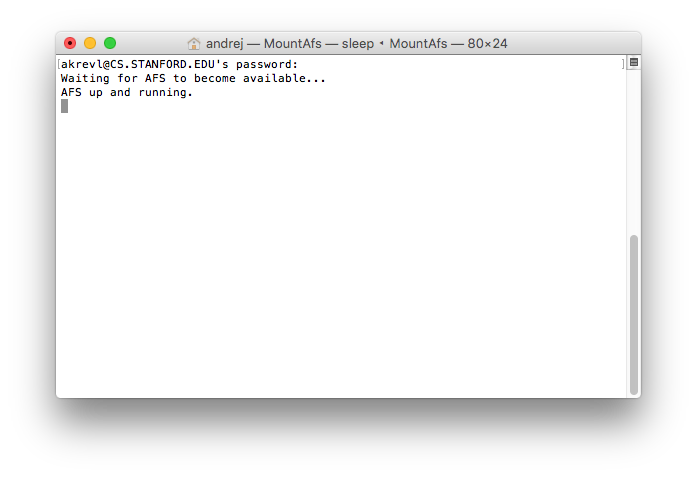
If you'd like to create a shortcut to your files in your Mac home directory you can open a terminal and run:
ln -s /afs/cs/u/your_csid afshome
 Infolab wiki
Infolab wiki