AFS on Mac OS X El Capitan / 10.11.1
#1
Download the Auristor client for Mac OS X El Capitan here or grab it here.
#2
Open the downloaded image file (dmg) and double-click the Auristor-Lite.pkg icon to start the installation.
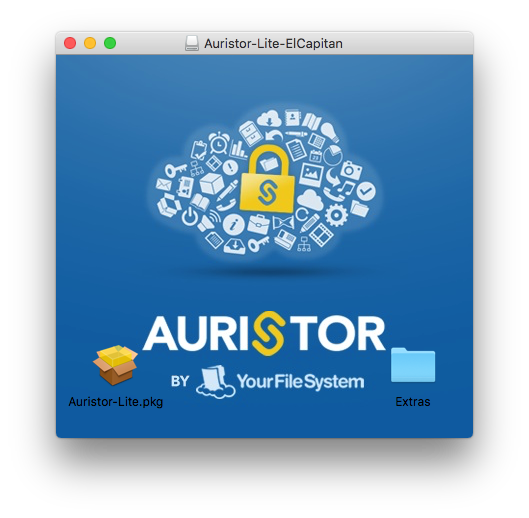
#3
Enter cs.stanford.edu for your local cell name and cs for your local cell alias.
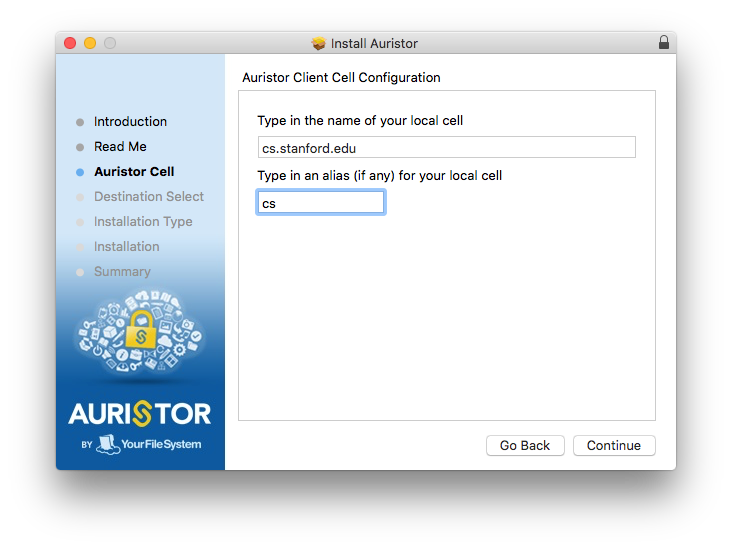
#4
You'll be prompted for your account password to allow the installation. This is the password to your account on your Mac.
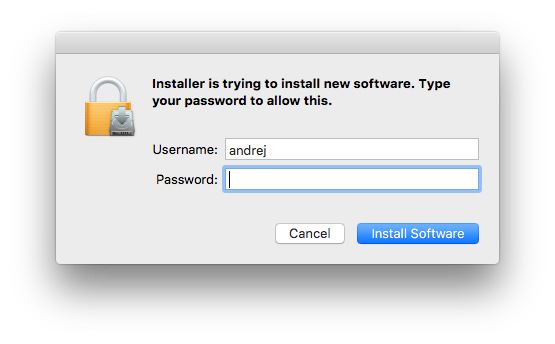
#5
Copy the krb5.conf file from here to your /etc directory. Since you'll probably run into a privilege issue we suggest you open a Terminal window and run:
sudo curl -o /etc/krb5.conf "http://snap.stanford.edu/moin/KerberosMacElCapitan?action=AttachFile&do=get&target=krb5.conf"
#6
Reboot the system.
#7
Obtaining credentials is not as user friendly as it used to be. Here's how you can do it manually... Open a Terminal window then run:
kinit your_csid@CS.STANFORD.EDU aklog
Alternatively you can grab this script and save it to your home directory and make it executable. Open a Terminal window:
curl -o MountAfs "http://snap.stanford.edu/moin/KerberosMacElCapitan?action=AttachFile&do=get&target=MountAfs" chmod +x MountAfs
Use your favorite text editor and make sure you enter your CSID on the 3rd line of the script:
# /usr/bin/env bash ## Enter your CSID here CSID="tpenny" ...
Now you can even make a shortcut to that script on the dock.
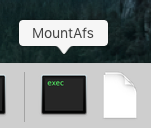
#8
Run the script. Once you see the AFS up and running message you can access your files on AFS.
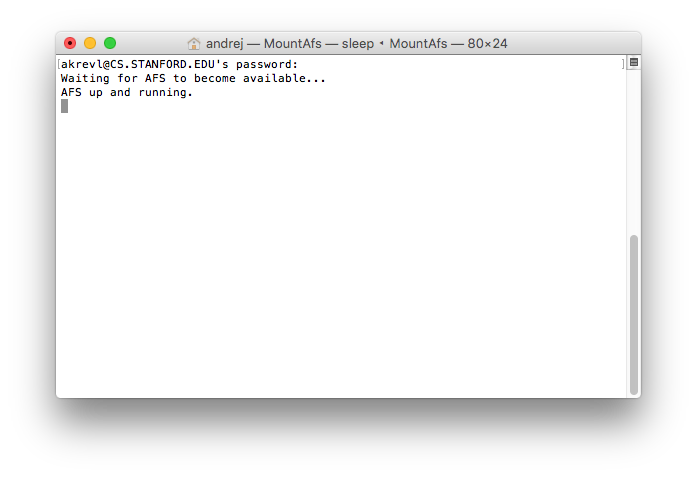
If you'd like to create a shortcut to your files in your Mac home directory you can open a terminal and run:
ln -s /afs/cs/u/your_csid afshome
 Infolab wiki
Infolab wiki