Kerberos and AFS on Mac OS X Mavericks/10.9
#1
Download the Kerberos Commander from Essential Stanford Software or from here: KerberosCommander.dmg.
#2
Install the Kerberos Commander from the .dmg file you just downloaded. At the end of the installation it will ask you for your CSID/SUNetID. Ignore that by pressing Cancel.
#3
Download the OpenAFS client from OpenAFS.org or from here: OpenAFS-1.6.6-Mavericks.dmg.
#4
Go to System Preferences, Security & Privacy. Click the lock on the bottom left of the window to enable making changes. Change the selection of Allow apps downloaded from to Anywhere.
#5
Install the OpenAFS client from the downloaded .dmg file. During the installation process type in the following for name of your local cell:
cs.stanford.edu
And the following for the local cell alias:
cs
#6
You may now revert the security changes from #4: Go to System Preferences, Security & Privacy. Click the lock on the bottom left of the window to enable making changes. Change the selection of Allow apps downloaded from to Mac App Store and identified developers.
#7
Restart the computer.
#8
Open the Kerberos Commander. Enter your username, make sure to spell out the domain name (CS.STANFORD.EDU) in capital letters, e.g.
jsmith@CS.STANFORD.EDU
Enter your password too. Once the Kerberos Commander displays the successfully obtained credentials use the Get New AFS Token button.
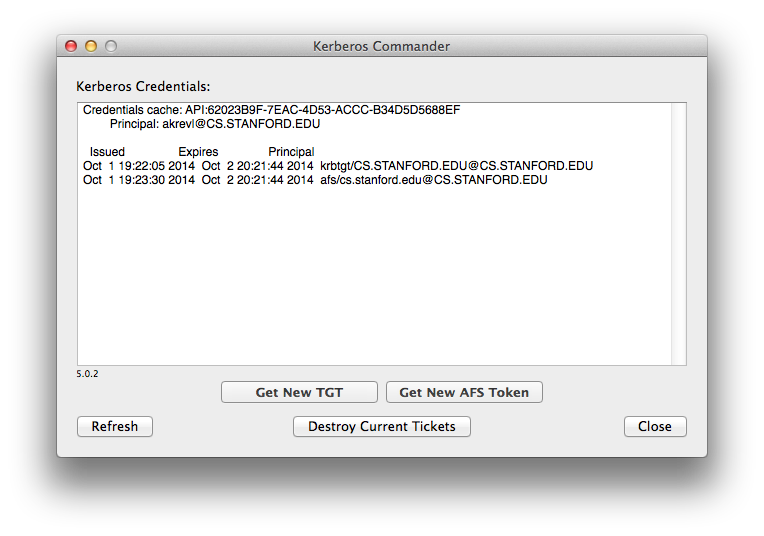
#9
You can now find your home directory under under the /afs directory:
/afs/cs/u/jsmith
You can make an alias to that directory for easier access.
 Infolab wiki
Infolab wiki