Installing HP LaserJet 500 color on CentOS
This document contains the steps necessary to install the printer on CentOS 6.3 GNU/Linux.
1) Select System, Administration, Printing from the menu.
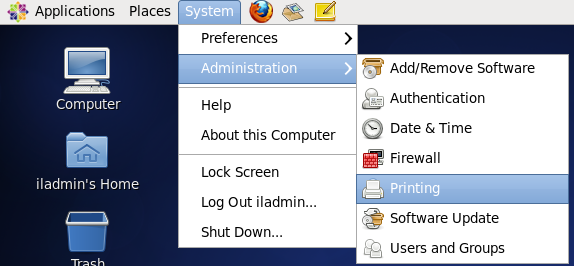
2) Click New.
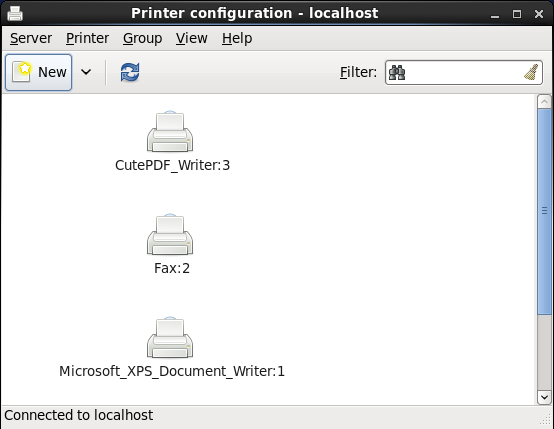
3) Select Other from the Devices list, enter ipp://ilhp500c.stanford.edu and click Forward.
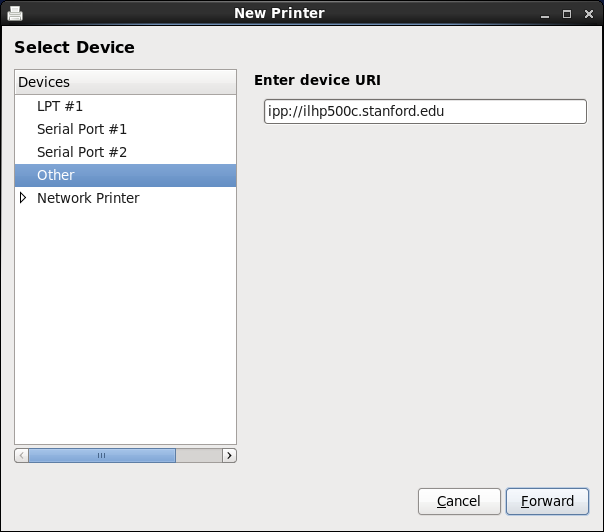
4) Select the option Select printer from database, choose HP and click Forward.
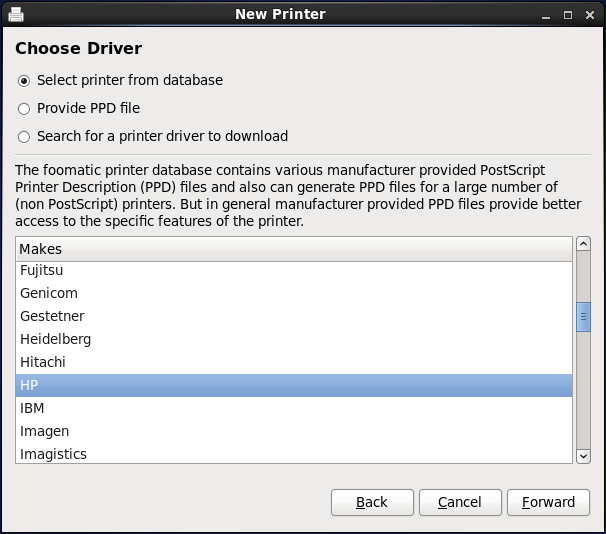
5) Select Color LaserJer 5550 from the list of models on the left and select HP Color LaserJet 5550 ... Postscript from the Drivers list on the right (we realize this is not the correct model of the printer but it is less tedious to select this one than to install the latest hplip). Click Forward.
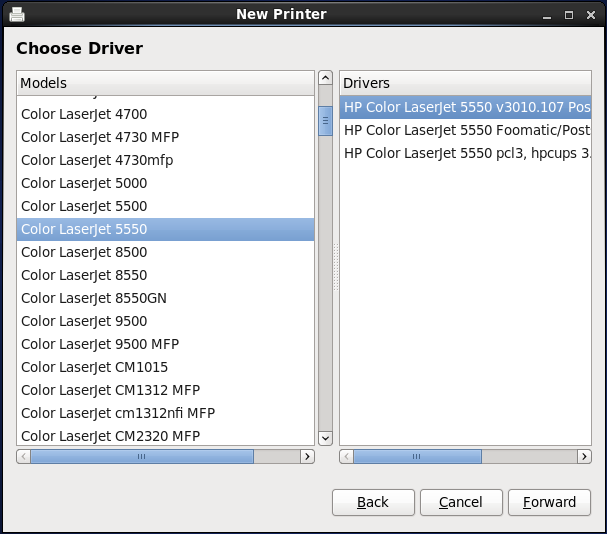
6) Make sure that the Tray boxes remain unchecked. Duplex Unit should be checked. Select Hard Disk for Printer Disk and 416 - 544 MB RAM for Total Printer Memory. Continue by clicking Forward.
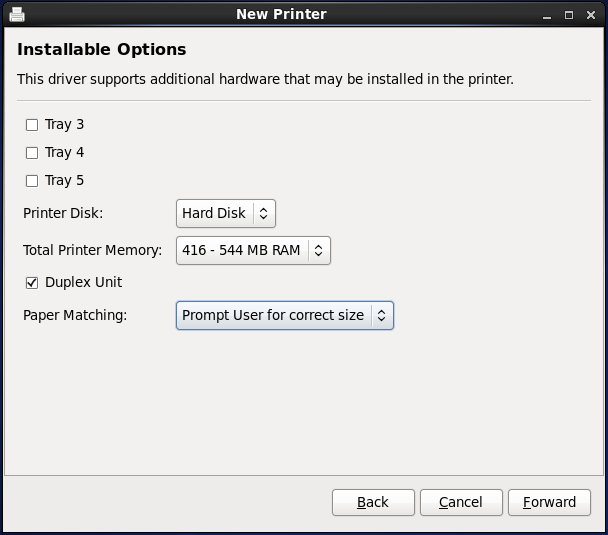
7) Enter ilhp500c for the short name, HP LaserJet 500 color M551 for the description and Gates 427 as the location. Feel free to enter your own values that will help you identify the printer in the future. Click Apply to proceed.
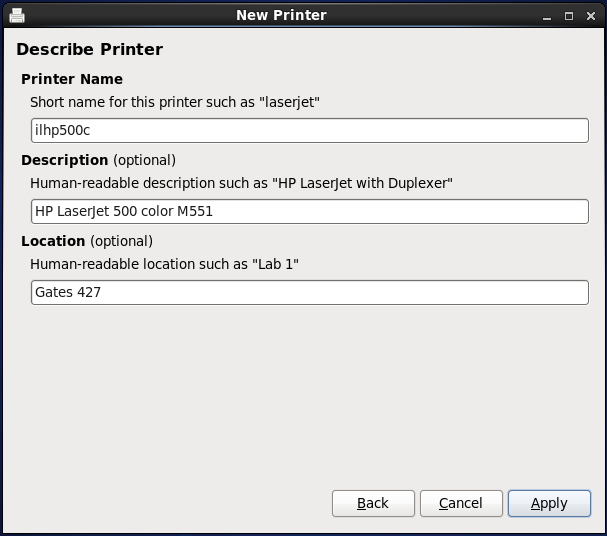
8) Right click the ilhp500c printer in the printing application and select Properties.
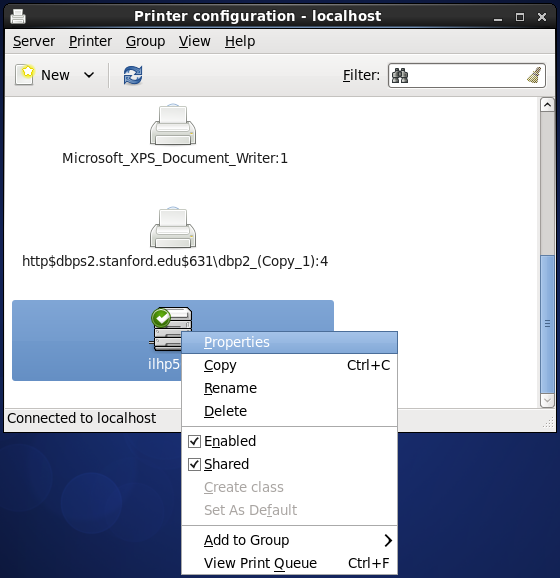
9) Select Printer Options from the list on the left and make sure that Long-Edge Binding is selected for the Binding option and that the Manual Duplex option is not checked. This will enable duplex printing by default.
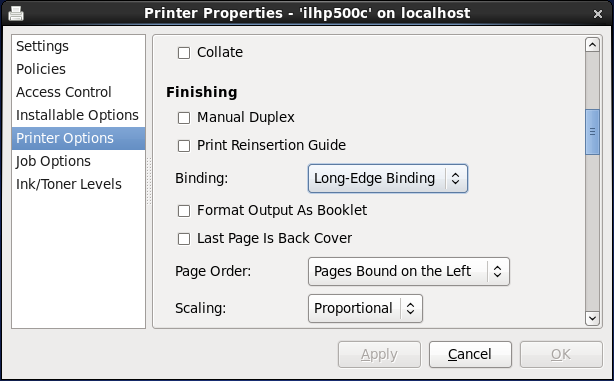
10) Congratulations the printer is now installed and ready for use.
 Infolab wiki
Infolab wiki