Installing HP LaserJet 600 on Windows
This howto will show you how to set up our black/white printer on Windows 7 in only 16 very simple steps.
...1...
Grab the drivers from the link below and unzip them into a temporary folder on your computer.
...2...
Open the Control Panel and click on the View devices and printers link. Or open Devices and Printers directly from what used to be called a start menu.
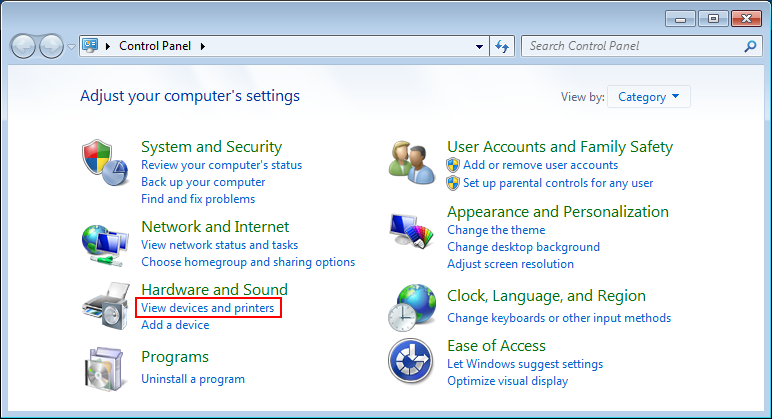
...3...
Click the Add a printer button.
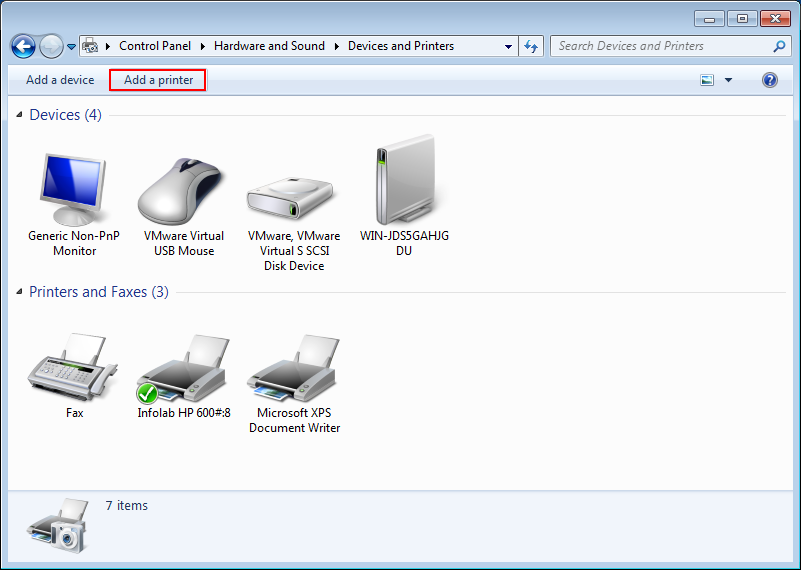
...4...
Select Add a local printer and click Next.
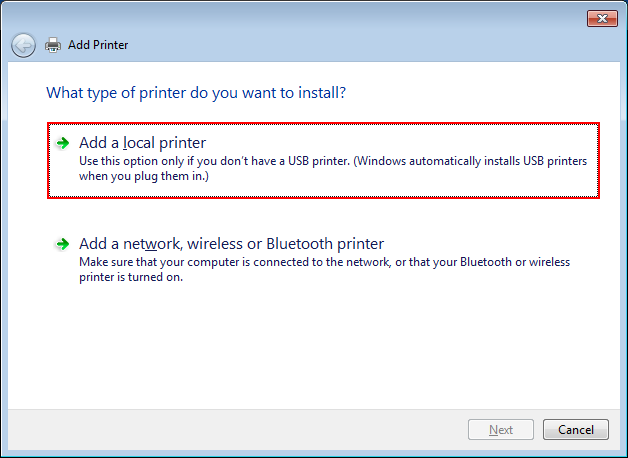
...5...
Select the option Create a new port. Choose Standard TCP/IP Port from the Type of port combo box.
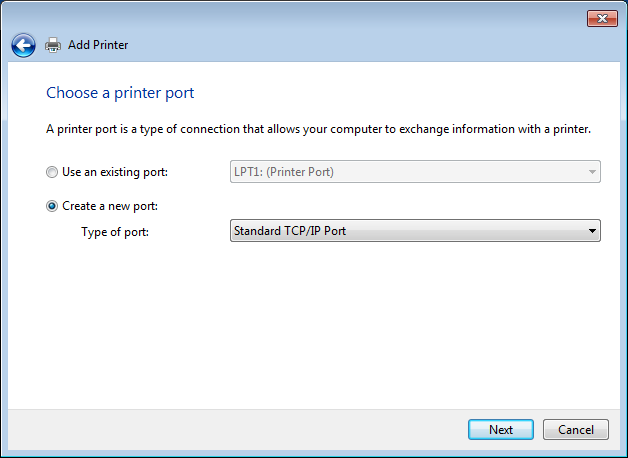
...6...
Enter ilp.stanford.edu in both the Hostname or IP address field and the Port name filed. Make sure the check box Query the printer automatically... is checked.
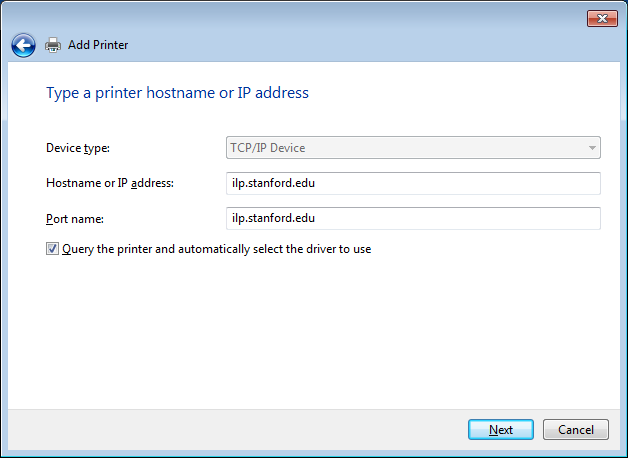
...7...
Select the option Standard for the Device Type and make sure that Hewlett Packard Jet Direct is selected in the combo box.
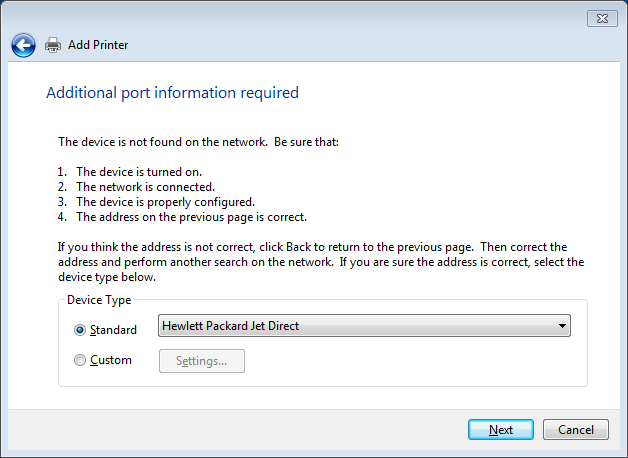
...8...
Click on the Have Disk... button. Click on the 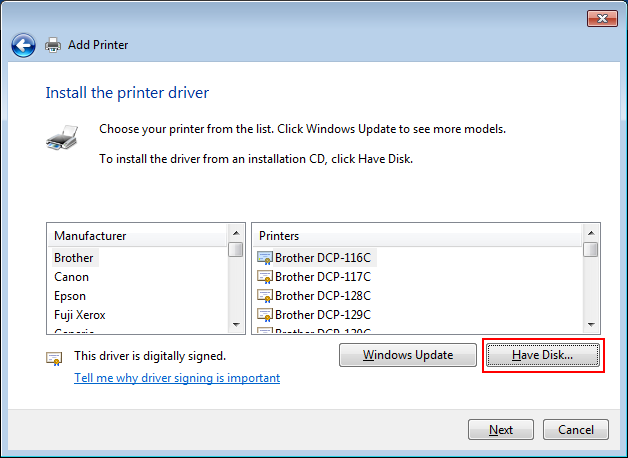
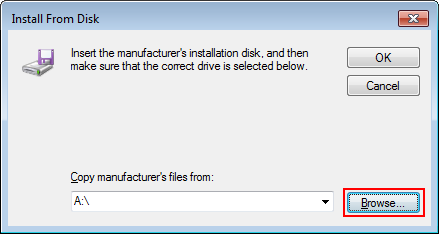
...10...
Navigate to the folder that you have unzipped the driver files to (#1) and click on the Open button.
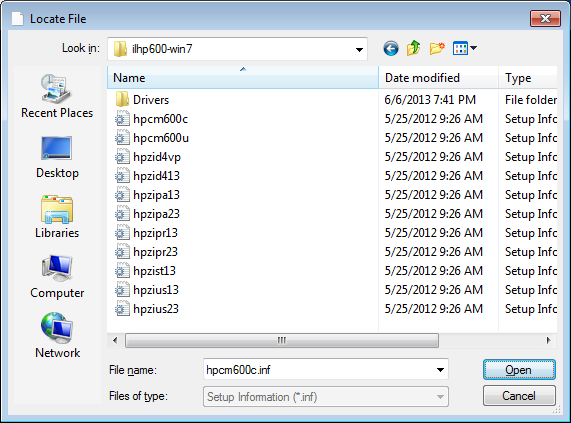
...11...
Select HP LaserJet 600 M601 M602 M603 PCL6 from the list and click Next.
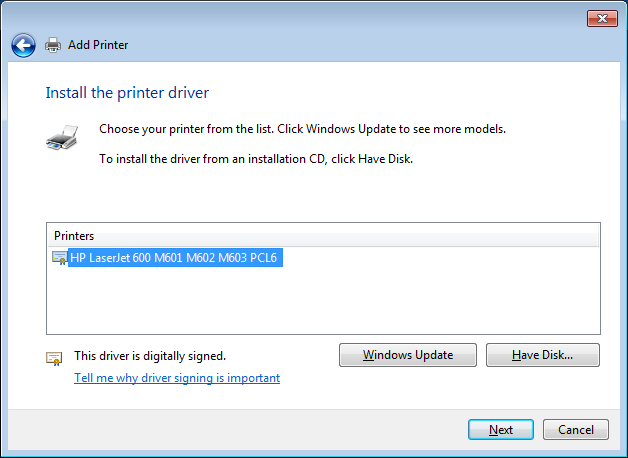
...12...
Enter a name for the printer. ILP might be a good suggestion.
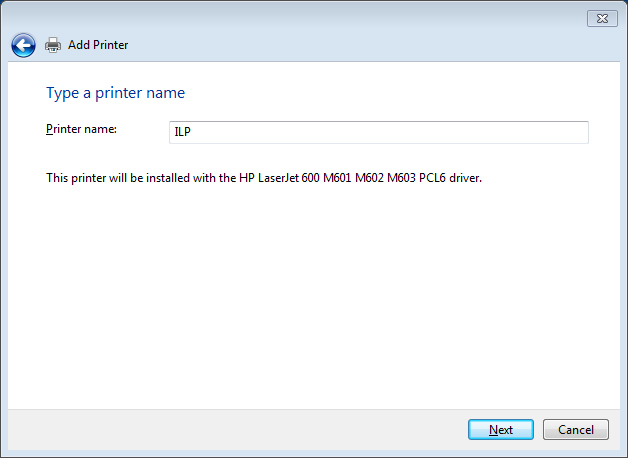
...13...
You probably want this to be your default printer so go ahead and check the box Set as the default printer. You can also print out a test page to see if the printer is working as expected. Click Finish when you are done.
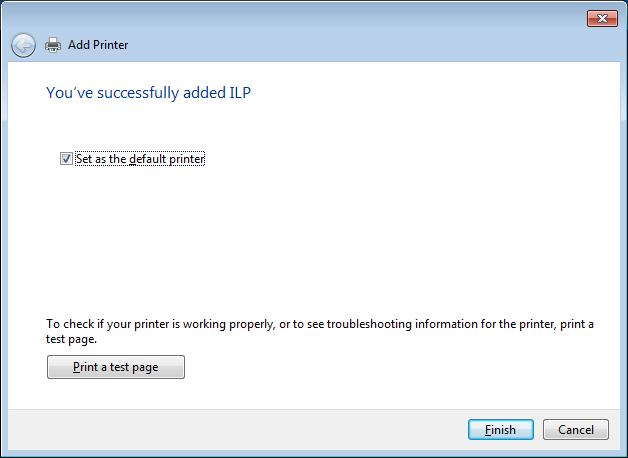
...14...
Open the Devices and printers again. Find the printer you have just added in the list. Right click on the printer and select Printing preferences.
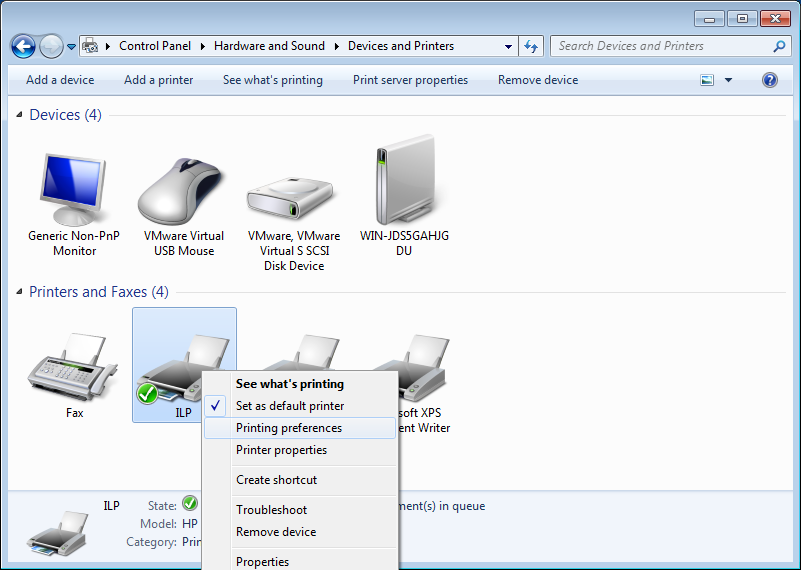
...15...
On the Printing Shortcuts tab please set the Print on both sides combo box to Yes, flip over. The environment will be eternally grateful to you.
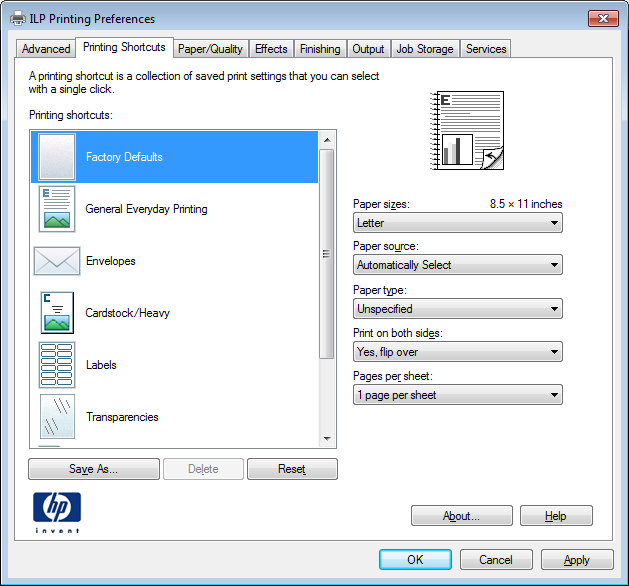
...16...
On the Paper/Quality tab please check the box EconoMode. Keep this setting in mind because you might want to change it whenever you are printing something fancy.
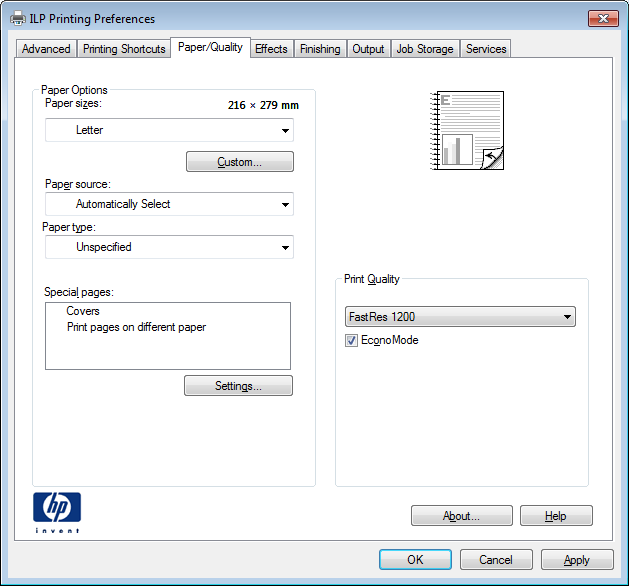
ilp stands for InfoLab Printer ![]()
 Infolab wiki
Infolab wiki