Installing HP LaserJet 600 on a Mac
This document contains the steps necessary to install the printer on Mac OS 10.7.5 or newer.
1) Open the Print & Scan pane from System Preferences.
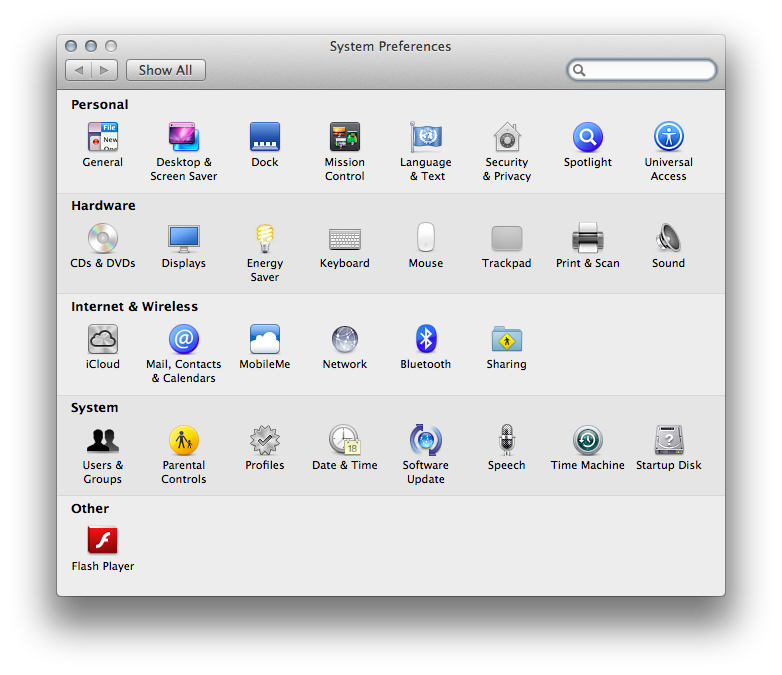
2) Click on the plus button below the Printers list and select Add Other Printer or Scanner...
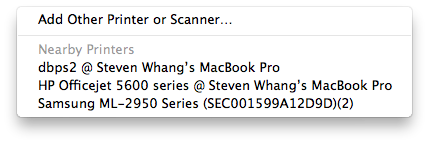
3) Select the IP tab. Choose Internet Printing Protocol for Protocol and enter ilhp600.stanford.edu in the Address windows. Leave the Queue empty. Enter ilhp600 for the Name and Gates 427 for the location. Feel free to enter your own values for the latter two that will help you identify the printer in the future.
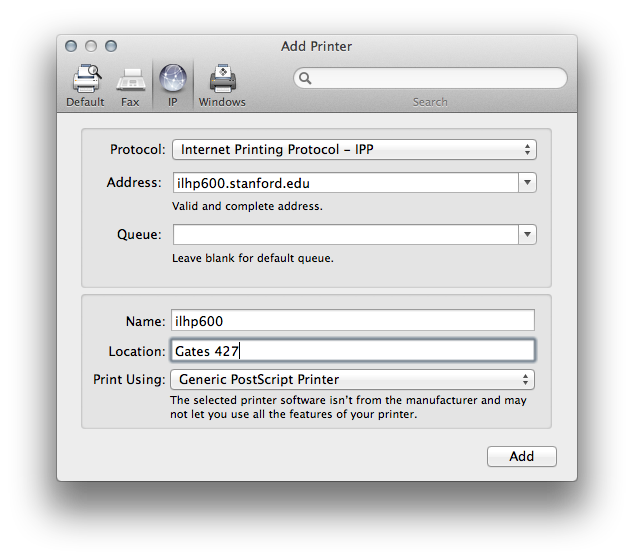
4) Choose Select Printer Software from the Print Using selection box. Select HP LaserJet 600 M601 M602 M603 from the list that appears and click OK. If it does not appear, you might need to install a printer software update from Apple.
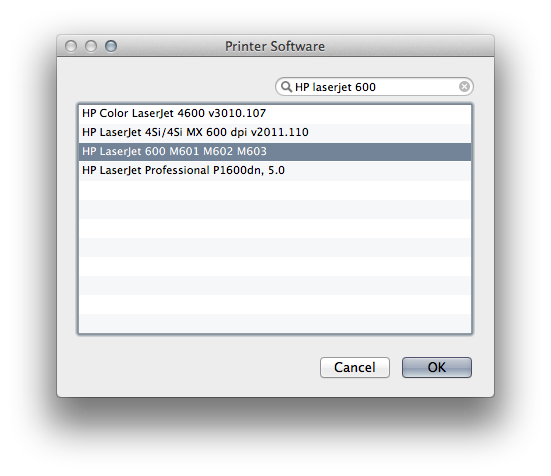
5) After completing 3) and 4) you should see something like this. And click the Add button.
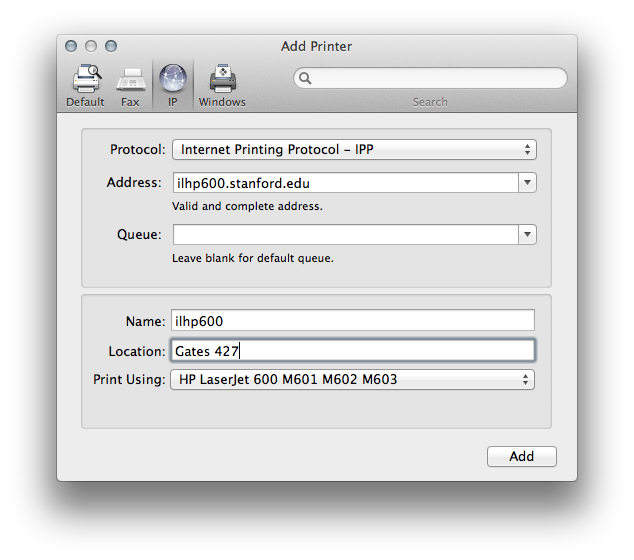
6) Make sure that the Duplex Unit is checked on the displayed configuration screen and select HP 500-Sheet Input Tray for the Tray 3 option. Click OK to continue.
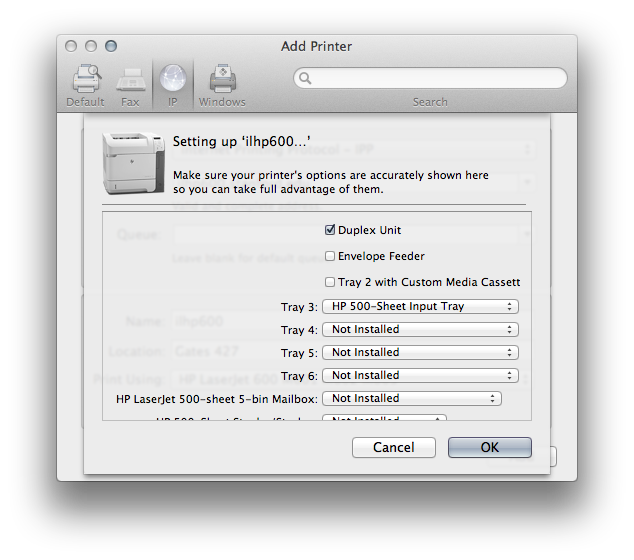
7) Congratulations the printer is now installed and ready for use. Make sure you select two-sided printing whenever you can to save the supplies and the environment.
 Infolab wiki
Infolab wiki